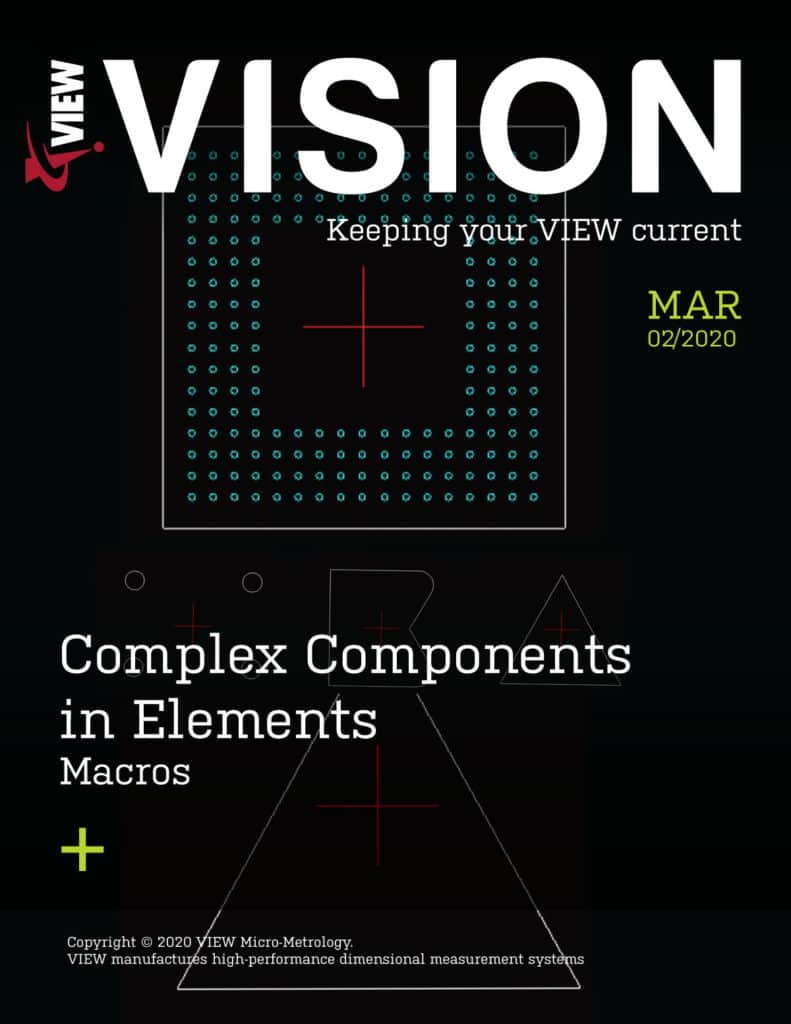One of the most important features in our CAD to measure software, Elements, is the ability to measure entities in a CAD file as full components instead of individual lines, arcs, and circles. A component in Elements can be something as simple as a rectangle, or something more complex like a ball grid array (BGA). A component can even be something not listed in the standard component types in the Elements library, which is classified as a macro.Each algorithm in Elements must be associated to a component type. If the component exists in Elements, an algorithm can be created for it and used for that component type. From that point on, Elements treats it just the same as if it were a circle or line in terms of the user experience. This makes dealing with components in Elements just an extension of dealing with basic features like lines, arcs, and circles.
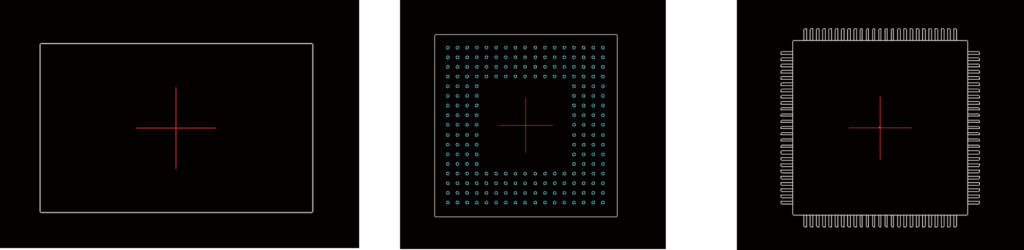
More standard component types can be seen in the Component tab in the Library view.
Macros
A macro in Elements is defined as a custom collection of lines, arcs, and circles that are to be considered as a single entity. Macros are especially useful because often CAD file entities do not fit any known component type in Elements. By using a macro, Elements can then easily understand it as just another component type to measure.
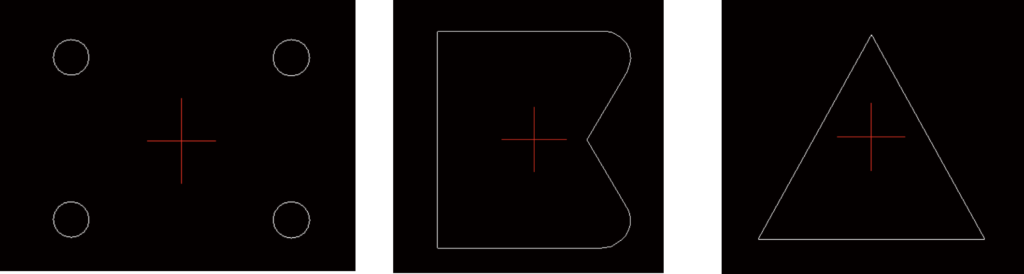
More examples can be seen in the Component tab of the Library view.
There are multiple ways to get a macro into Elements to use as a component:
- Using the CAD file – Certain formats like DXF and Gerber have macros in them that Elements can read, and classify as such, automatically, when importing the CAD file.
- Through the Component tab in Library view – By using the import button, an ASCII text file with a macro definition of lines, arcs, and circles can be read in. Examples and format can be seen in the current Elements reference guide on page 3-118.
- Using the Create Macro button in the Edit tab in Project View – This is new in Elements 5, and allows the user to select any collection of lines, arcs, and circles in the CAD file and create a macro from them. Thus, avoiding having to create a text file with the macro definition.
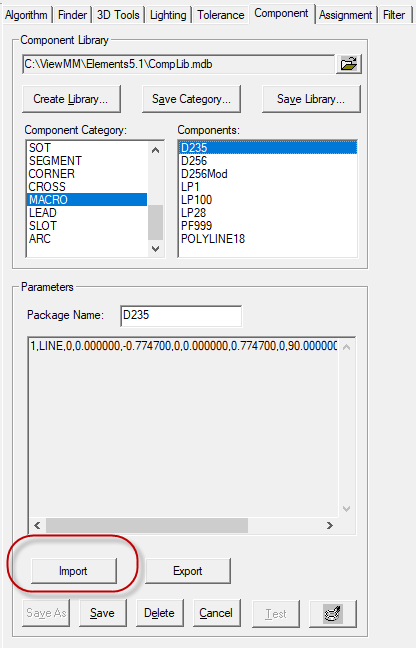
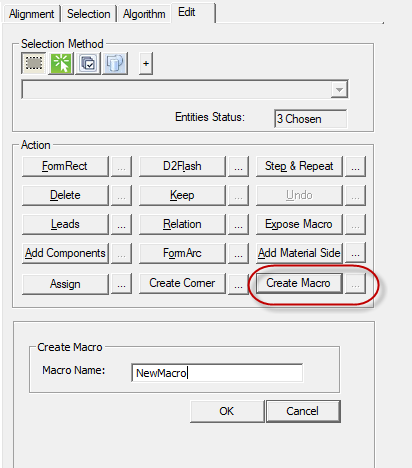
Rationale
By categorizing CAD file entities as components, this allows a much more streamlined experience when creating algorithms, selecting what to measure, viewing measurement results, and associating results to individual CAD entities.Elements strength is its ability to handle large amounts of CAD entities efficiently, and the concept of components help it achieve that. The ability to treat complex components in the same way as an individual circle or line is very powerful. It also provides some intuition to the user in dealing with a CAD file in Elements as something that looks like a rectangle can be referenced as a rectangle rather than just as 4 lines.